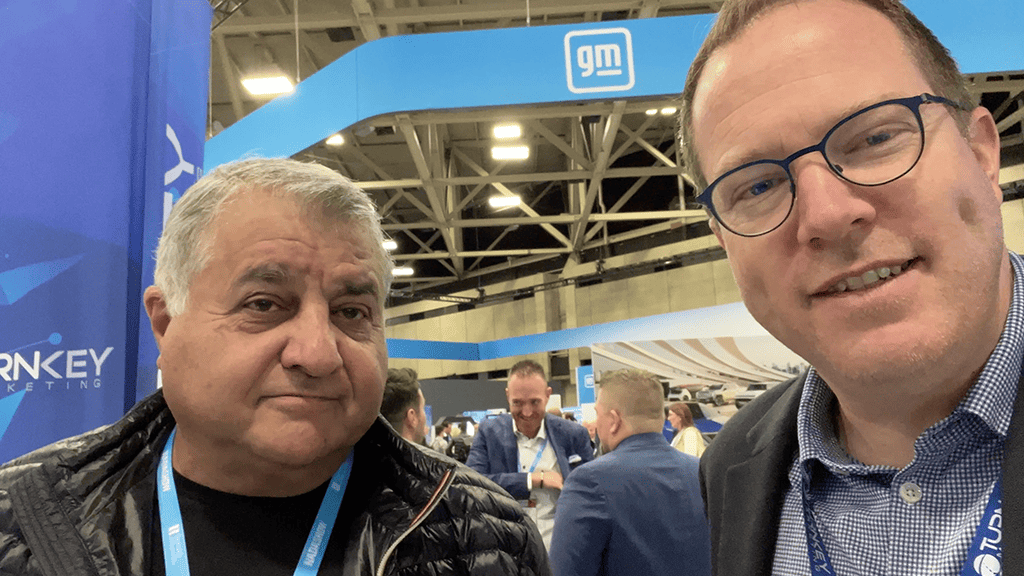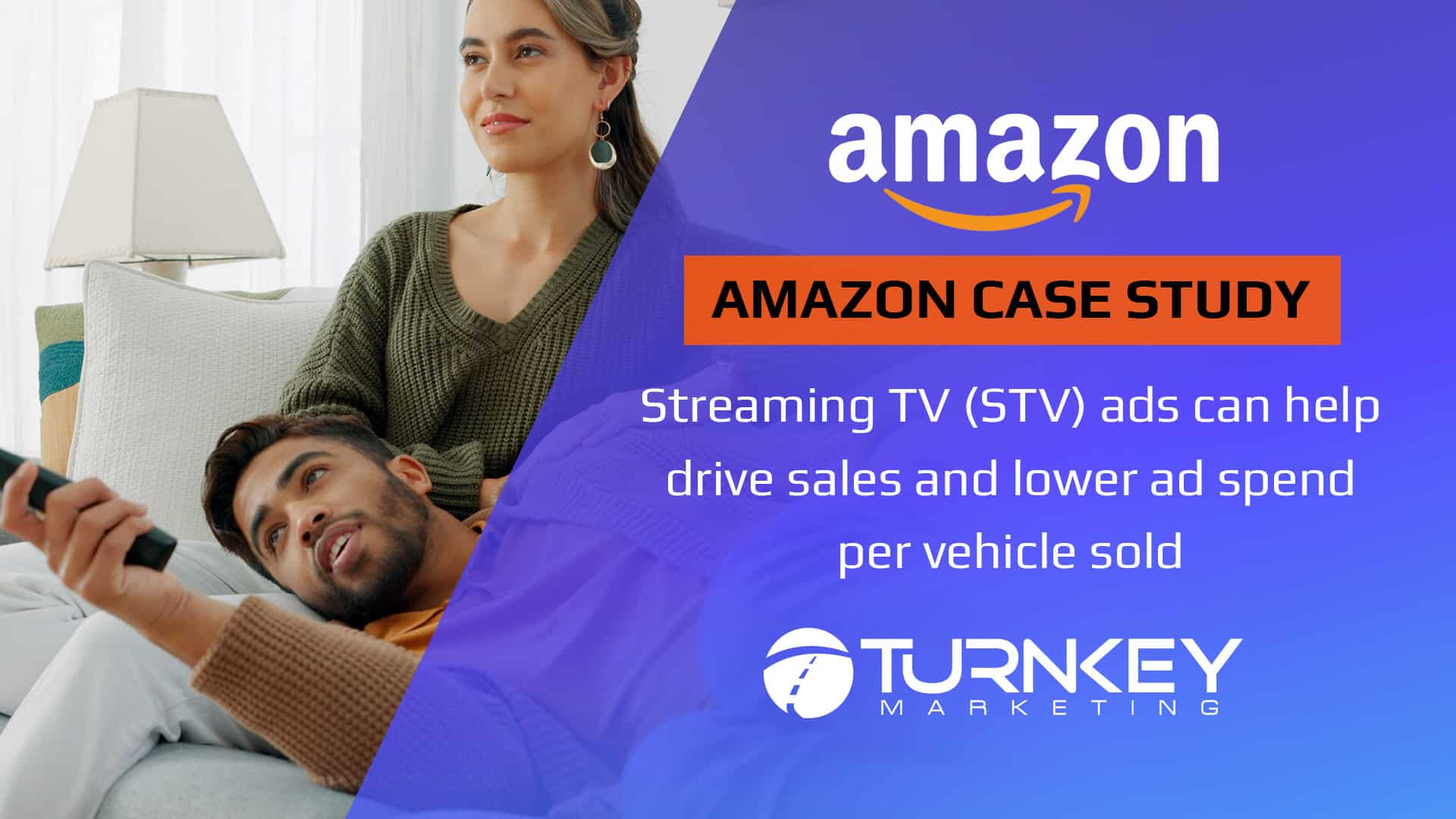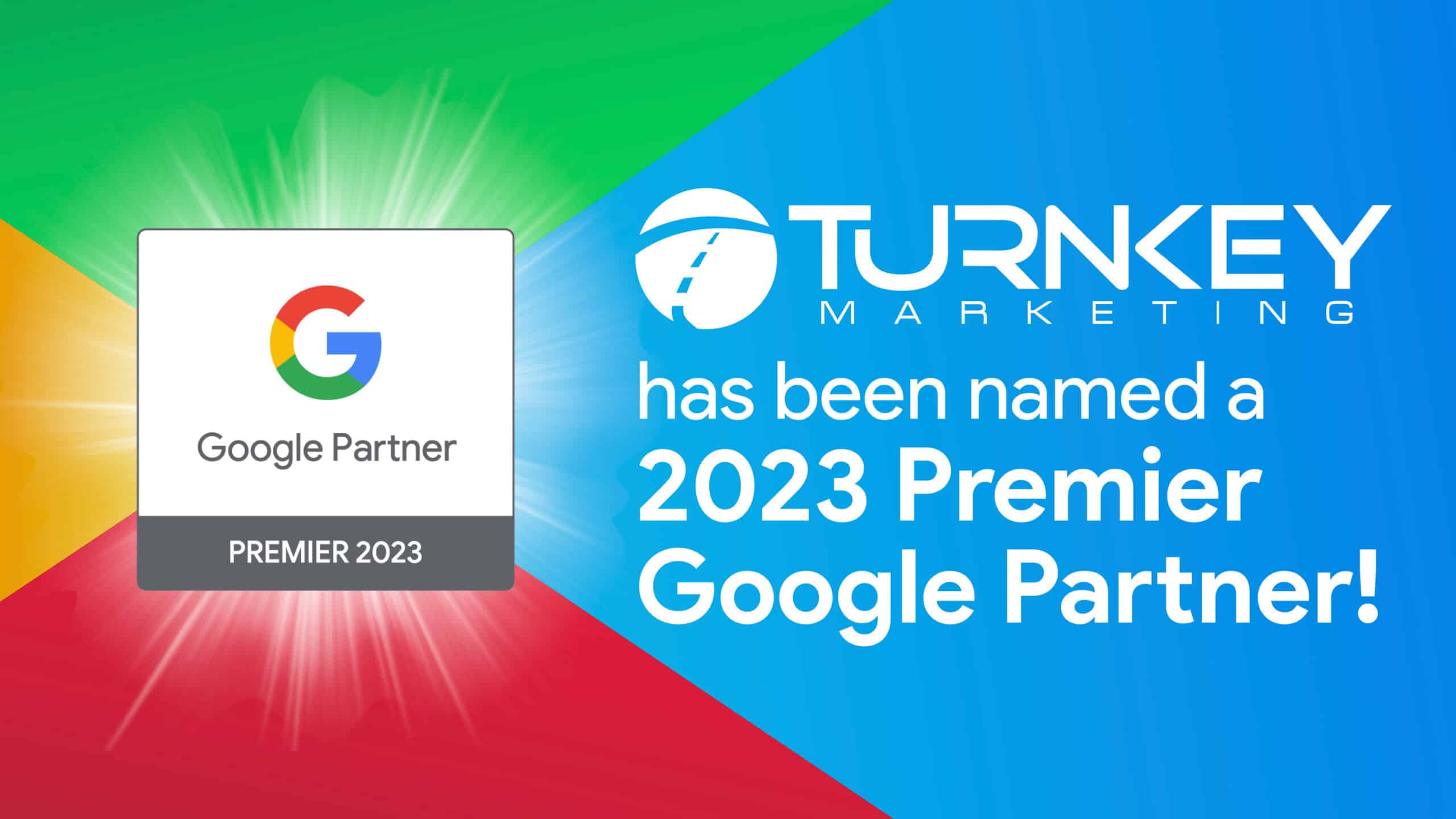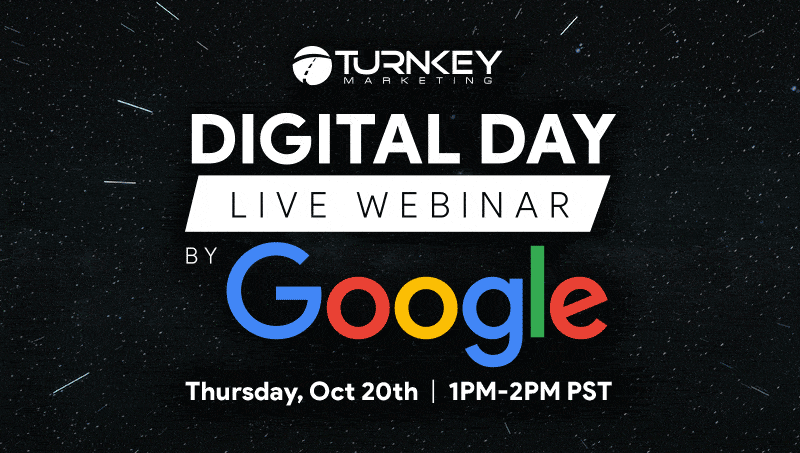If you are using Google AdWords without connecting it to Google Analytics, then you are missing out on the keyword data driving ad traffic to your website. Linking these two accounts only takes a few minutes of your time and you’ll find the data a valuable addition to your marketing arsenal.
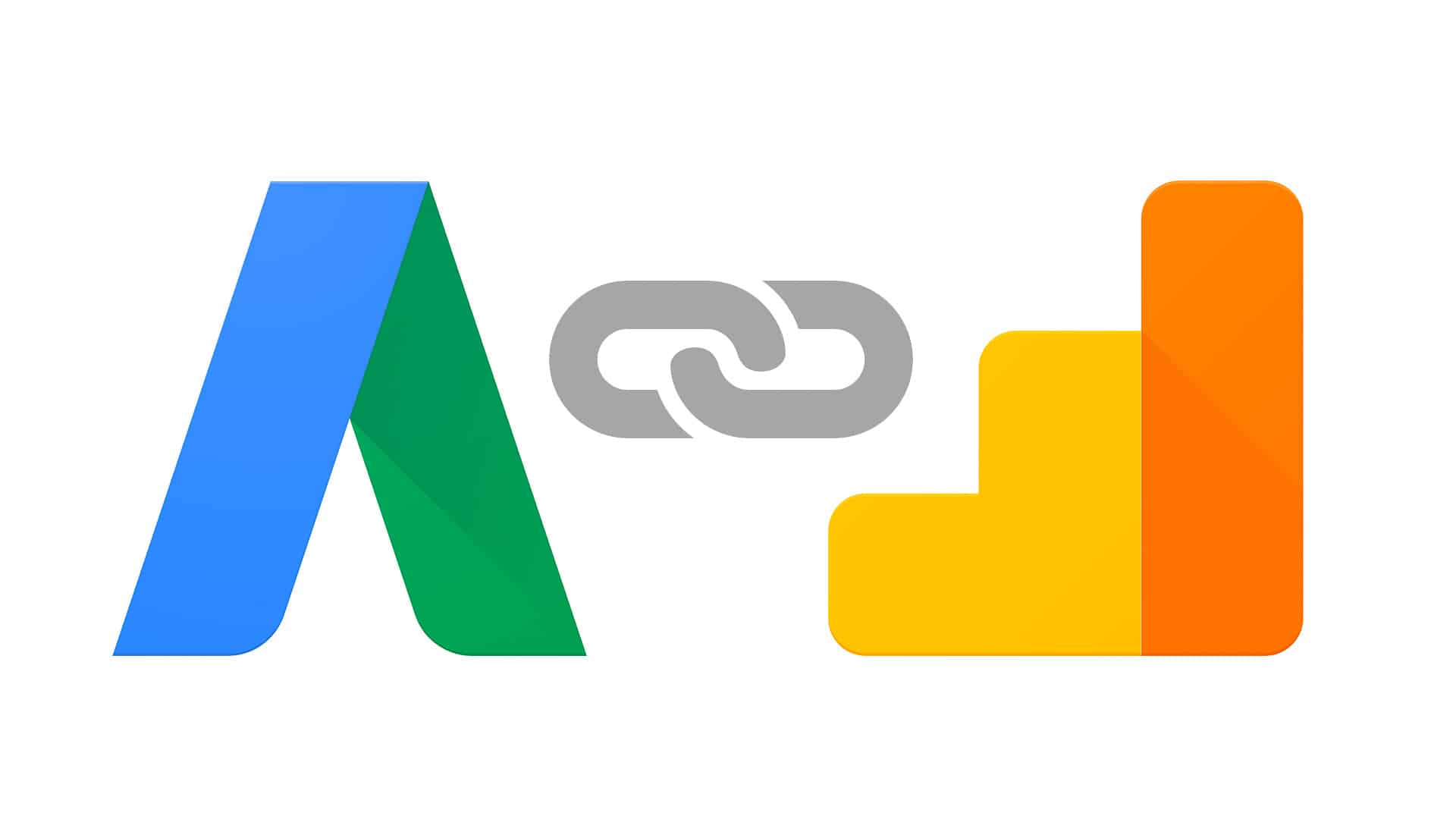
Link Your Accounts In 7 Easy Steps
- Step one: Confirm your administrative account permission in AdWords by clicking on the gear icon on the upper right portion of the screen and checking the “Account Access” area. Do the same in Analytics by clicking on “Admin” and then “User Management.”
- Step two: In AdWords, click on “Tools” and select “Google Analytics.” This will open your Analytics account on the screen.
- Step two: Click “Admin” from the menu at the top of the page. Under the “Account” column, select the account that has the website that you wish to link to AdWords.
- Step four: Under the “Property” column, select the desired website and click “AdWords Linking.” This brings up your AdWords account.
- Step five: Place a checkmark in the box by your AdWords account and click “Continue” to setup your link configuration.
- Step six: Give the configuration a name of your choosing and select “All website data” under the “Linked view” drop-down menu.
- Step seven: Click “Link accounts” and the process is complete.
After completing these seven steps, you will begin seeing the keywords that lead to clicks on the ads you run with AdWords. While you don’t get access to data before the integration period, you can use the new data to work on improving the performance of your ads.